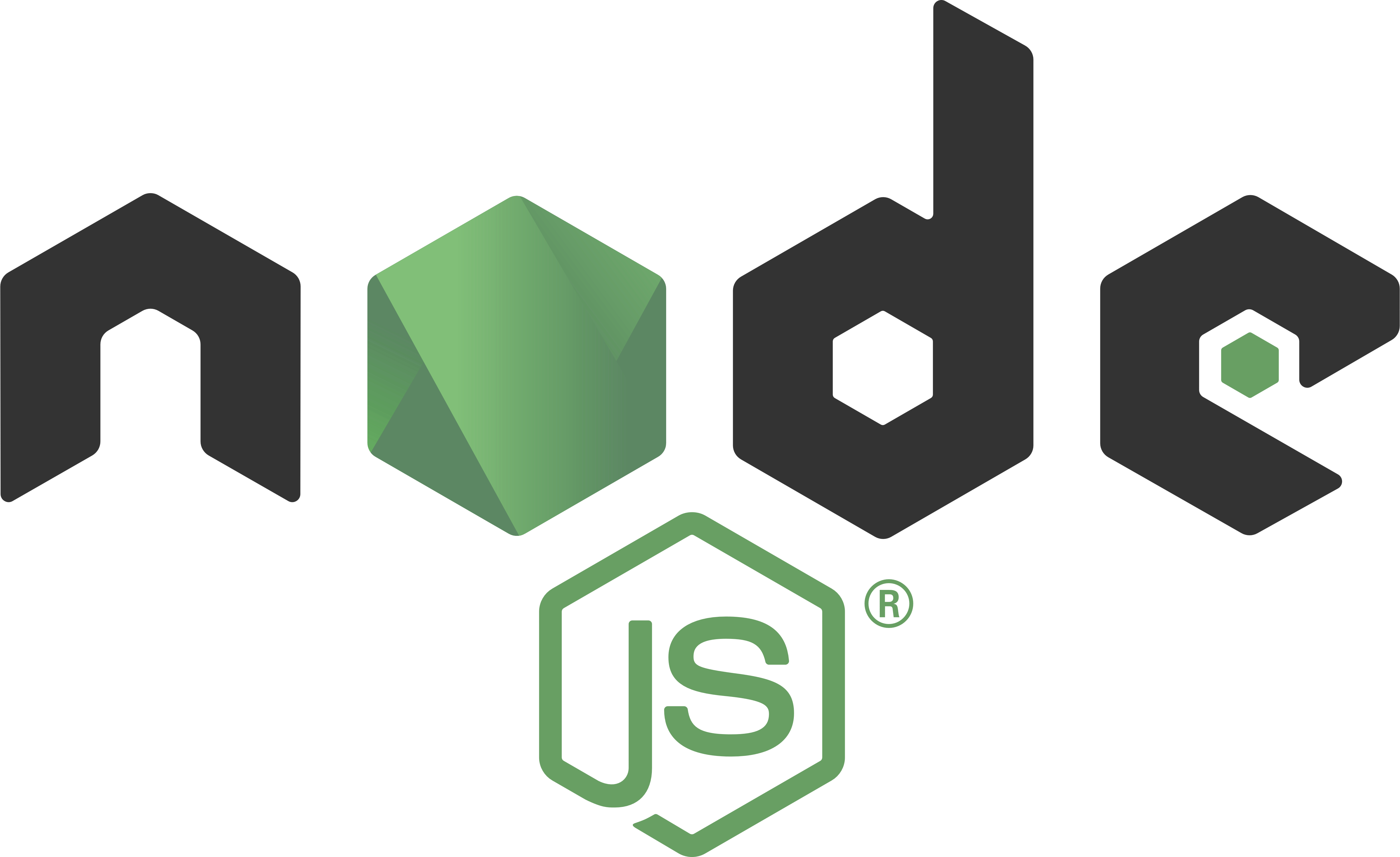Week 1 - 27/12/2024
Ansible is an open-source automation tool used for configuration management, application deployment, and task automation. It simplifies complex IT tasks by automating repetitive processes, making it easier to manage large-scale systems.
Key Features of Ansible
Agentless: Unlike other automation tools, Ansible does not require any agent software to be installed on the managed nodes. It uses SSH for communication, making it lightweight and easy to set up.
Declarative Language: Ansible uses a simple, human-readable language called YAML (Yet Another Markup Language) to define automation tasks. This makes it accessible to both developers and system administrators.
Idempotency: Ansible ensures that tasks are idempotent, meaning they can be run multiple times without changing the system's state if it is already in the desired state.
Extensible: Ansible has a modular architecture, allowing users to extend its functionality with custom modules, plugins, and roles.
Use Cases
Configuration Management: Ansible can manage the configuration of servers, ensuring they are set up consistently and correctly.
Application Deployment: Automate the deployment of applications across multiple servers, reducing the risk of human error.
Orchestration: Coordinate complex workflows and processes across different systems and environments.
Provisioning: Set up and configure new servers and infrastructure components.
Getting Started with Ansible
Install Ansible: You can install Ansible using package managers like
pip,apt, oryum. For example, to install Ansible usingpip, run:bashpip install ansibleCreate an Inventory File: An inventory file lists the hosts and groups of hosts that Ansible will manage. Here's an example of a simple inventory file:
ini[webservers] web1.example.com web2.example.com [dbservers] db1.example.com db2.example.comWrite a Playbook: A playbook is a YAML file that defines the tasks Ansible will perform on the managed hosts. Here's an example of a basic playbook:
yaml--- - name: Install and configure web server hosts: webservers become: yes tasks: - name: Install Apache apt: name: apache2 state: present - name: Start Apache service service: name: apache2 state: started enabled: yesRun the Playbook: Use the
ansible-playbookcommand to run the playbook:bashansible-playbook -i inventory playbook.yml
Benefits of Using Ansible
Simplicity: Ansible's straightforward syntax and agentless architecture make it easy to learn and use.
Scalability: Ansible can manage thousands of nodes efficiently, making it suitable for large-scale environments.
Flexibility: Ansible can be used for a wide range of automation tasks, from simple configuration management to complex orchestration
Why Use Ansible Rather than Jenkins
- Configuration Management: Ansible excels in configuration management, automation, and orchestration, while Jenkins is primarily a CI/CD tool.
Agentless Architecture: Ansible operates without the need for agents on target machines, simplifying setup and reducing overhead.
Ease of Use: Ansible uses a simple, human-readable YAML syntax, making it easier to write and understand automation scripts.
Idempotency: Ansible ensures tasks are idempotent, maintaining consistency in your infrastructure.
Integration: Ansible integrates well with a wide range of tools and platforms, focusing on infrastructure management and automation.
Declarative Approach: Ansible follows a declarative approach, defining the desired state, while Jenkins follows an imperative approach, defining the steps to be executed
As I use Jenkins for Work, it was a refreshing to learn Ansible for Deployments.