What is
Runtime Environment: is built on Chrome's V8 JavaScript engine, enabling you to run JavaScript code outside of a web browser.
Event-Driven: It uses an event-driven, non-blocking I/O model, making it efficient and suitable for real-time applications.
Single-Threaded: Despite being single-threaded, can handle many connections simultaneously thanks to its asynchronous nature.
Key Features
NPM (Node Package Manager): A vast library of open-source packages that you can use to extend the functionality of your applications.
Asynchronous Programming: uses callbacks, promises, and async/await to handle asynchronous operations.
Modules: has a module system that allows you to organize your code into reusable components.
Use Cases
Web Servers: is commonly used to build web servers and APIs.
Real-Time Applications: Ideal for applications that require real-time communication, such as chat apps and online gaming.
Microservices: is well-suited for building microservices due to its lightweight and modular nature.
Getting Started
Install : Download and install from the .
Create a Project: Initialize a new project using
npm initand create apackage.jsonfile.Write Your First Script: Create a simple JavaScript file, such as
app.js, and write your first code.
Example Code
Here's a simple example of a server:
const http = require('http');
const server = http.createServer((req, res) => {
res.statusCode = 200;
res.setHeader('Content-Type', 'text/plain');
res.end('Hello, World!\n');
});
const port = 3000;
server.listen(port, () => {
console.log(`Server running at http://localhost:${port}/`);
});
This code creates a basic HTTP server that listens on port 3000 and responds with "Hello, World!" when accessed
Using Deno for a NodeJS replacement,
Deno is a modern runtime for JavaScript and TypeScript, created by Ryan Dahl, the original developer of It was designed to address some of the shortcomings of and to provide a more secure and efficient environment for running JavaScript and TypeScript code. Here are some advantages of Deno over Node.js:
Security: Deno has a secure-by-default approach. It runs code in a sandboxed environment and requires explicit permissions for file system access, network access, and environment variables. This reduces the risk of security vulnerabilities.
TypeScript Support: Deno has built-in support for TypeScript, allowing you to write and run TypeScript code without the need for additional tools or configuration. This makes it easier to work with TypeScript out of the box.
Simplified Dependency Management: Deno uses URL-based imports for dependencies, eliminating the need for a separate package manager like npm. This simplifies dependency management and reduces the risk of dependency-related issues.
Standard Library: Deno comes with a standard library that is audited and maintained by the Deno team. This ensures a consistent and reliable set of APIs for common tasks, reducing the need for third-party libraries.
Modern Features: Deno leverages modern JavaScript features and web standards, making it more aligned with current web development practices. It also includes built-in development tooling, such as a linter, formatter, and test runner.
Single Executable: Deno is distributed as a single executable file, making it easy to install and use without the need for additional setup or configuration.
While Deno offers several advantages, it's important to consider your specific use case and requirements when choosing between Deno and has a mature ecosystem, extensive community support, and a vast library of packages, which can be beneficial for many projects.
Getting Deno Working
Getting Started with Deno
Installation:
Windows: Use the PowerShell command:
shiwr https://deno.land/x/install/install.ps1 -useb | iexmacOS/Linux: Use the shell command:
shcurl -fsSL https://deno.land/x/install/install.sh | sh
Running a Script:
Create a simple TypeScript file,
hello.ts:tsconsole.log("Hello, Deno!");Run the script using Deno:
shdeno run hello.ts
Permissions:
Deno is secure by default. To allow network access, use the
--allow-netflag:shdeno run --allow-net server.ts
Importing Modules:
Deno uses URL-based imports. For example:
tsimport { serve } from "https://deno.land/std@0.95.0/http/server.ts";
Standard Library:
Deno comes with a standard library that you can use without additional dependencies. Check out the for more information.
Development Tools:
Deno includes built-in tools like a linter, formatter, and test runner. You can use them as follows:
shdeno lint deno fmt deno test
Deno offers a secure, modern, and efficient environment for JavaScript and TypeScript development.

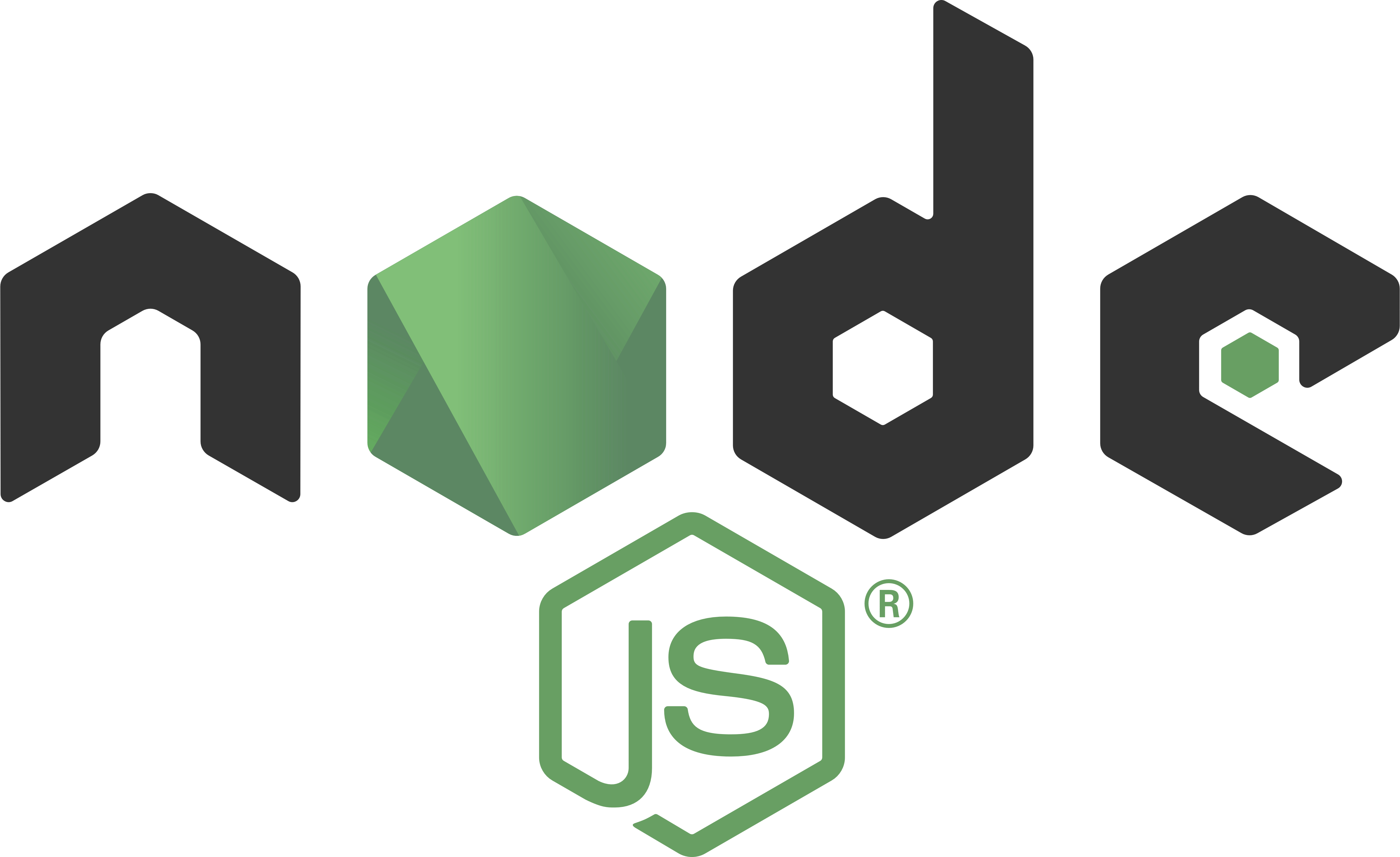






No comments:
Post a Comment